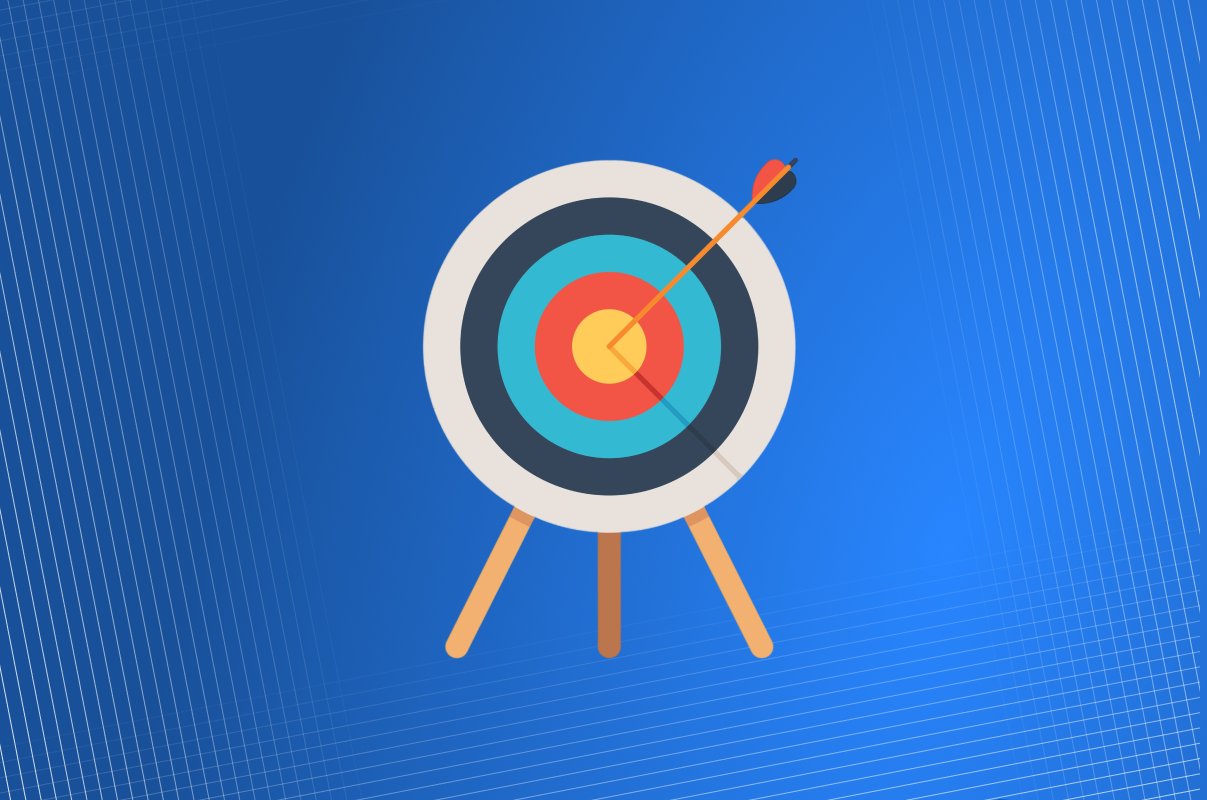
Data visualization is more than just pretty graphics. It's about conveying insights quickly, clearly, and effectively. Choosing the right chart or graph can turn raw numbers into actionable understanding. Whether you're building business dashboards, presenting market research, or showcasing analytics to stakeholders, the right visual format can make or break the message.
This guide covers 20 of the most commonly used charts and graphs, along with practical use cases and tips to help you decide when and how to use each. From simple bar charts to advanced visualizations like heatmaps and treemaps, you’ll find formats suitable for everything from executive summaries to in-depth statistical analysis.

A bar chart uses horizontal bars to represent values across categories. It's ideal for comparing discrete items, such as product sales, survey responses, or department expenses. The length of each bar corresponds to its value, making it easy to spot the highest or lowest performers. Bar charts work best when category names are long or when comparing many items. They are commonly used in marketing, operations, and reporting dashboards.

A column chart is essentially a vertical version of the bar chart. Each bar (or column) rises upward to show a value, making it ideal for showing comparisons over time or between groups. These charts are widely used in business intelligence tools and executive dashboards to showcase metrics like monthly revenue, user signups, or campaign performance. Column charts are a natural fit for chronological data arranged across consistent time intervals.

Line charts are best suited for visualizing trends over time. By connecting data points with lines, they help you understand the direction and momentum of metrics like website traffic, stock prices, or revenue growth. Because they support continuous data, line charts are useful for identifying peaks, dips, or patterns across time series. Multiple lines can be plotted together to compare trends between categories or regions.

Pie charts display the composition of a whole by dividing a circle into slices, where each slice represents a percentage of the total. They work well when showing up to 5 or 6 categories at most. For instance, you might use a pie chart to show how your marketing budget is split across channels or how users are distributed across device types. However, they are not ideal for making precise comparisons between segments.

A donut chart is a modern take on the pie chart, with a central space that improves readability and allows room for labeling. Donut charts are visually cleaner and often preferred in dashboards where aesthetics matter. They also provide flexibility for displaying the total value in the center or even adding multiple concentric rings for comparisons. Like pie charts, they are best used with limited segments to maintain clarity.

An area chart is similar to a line chart but with the area beneath the line filled with color. This helps emphasize the magnitude of values over time and is especially useful for showing cumulative trends. Area charts are often used to represent things like stacked revenue from multiple sources, website traffic from different channels, or energy consumption over time. They work well when you want to highlight not just trends but the volume of what is being measured.

Stacked bar and column charts allow you to visualize how different sub-categories contribute to a whole across multiple groups. For example, you might break down monthly sales by region or department. Each bar is divided into segments that represent individual components, helping you compare totals and also understand the internal breakdown. These charts are ideal for grouped data and are often used in financial, sales, and project performance reporting.

A histogram shows the frequency distribution of a dataset by grouping values into continuous intervals (or bins). Unlike bar charts, which compare different categories, histograms focus on the shape and spread of numeric data. They are commonly used in statistics to understand data distribution, detect skewness, or identify outliers. For example, you might use a histogram to visualize exam score distributions, customer age ranges, or product delivery times.

A box plot is a compact way to display a five-number summary: minimum, first quartile, median, third quartile, and maximum. It also highlights outliers. Box plots are powerful for comparing distributions across different categories. For instance, they can show how salaries vary between departments or how response times differ across servers. Because they summarize complex data in a compact form, they are widely used in statistical analysis and performance monitoring.

A scatter plot shows the relationship between two numerical variables by plotting them as points on a grid. It’s great for identifying trends, clusters, or correlations. Each point represents an observation, making it possible to detect patterns or outliers. For example, a scatter plot might show the relationship between advertising spend and sales revenue. It’s frequently used in data science, marketing analytics, and quality control processes.

A bubble chart extends the concept of a scatter plot by adding a third dimension: the size of each bubble. While the x and y axes represent two numerical variables, the bubble size reflects a third value, such as revenue, volume, or population. This chart is ideal for comparing and analyzing multi-variable data in a single view. For example, it can show how marketing spend (x-axis), conversion rate (y-axis), and campaign reach (bubble size) interact across different campaigns.

A heatmap displays data values in a matrix format, where individual cells are color-coded based on their intensity or magnitude. It is particularly useful for identifying patterns, correlations, and outliers in complex datasets. Common applications include correlation matrices, activity tracking (like user behavior on websites), and performance analysis across teams or time periods. Heatmaps are visually intuitive and excellent for scanning large datasets at a glance.

Waterfall charts are used to show how an initial value changes through a series of additions and subtractions. Each step in the process is represented by a floating bar, making it easy to visualize the cumulative effect of sequential values. They are commonly used in financial reporting to show how revenue transforms into net profit after expenses, taxes, and other adjustments. Waterfall charts are effective for breaking down complex, layered changes.

A funnel chart represents stages in a linear process, often used to visualize drop-off rates. Each section of the funnel narrows to show how users or items progress through each step. These charts are widely used in marketing and sales to track conversion rates from lead generation to final purchase. Funnel charts help identify bottlenecks or stages where prospects are most likely to exit, enabling data-driven optimization.

A Gantt chart is a project management tool used to visualize tasks over time. It displays tasks as horizontal bars along a timeline, showing their start and end dates, duration, and dependencies. Gantt charts help project managers track progress, allocate resources, and identify overlapping or delayed tasks. They are essential in construction, software development, and any field that requires detailed scheduling and timeline coordination.

A bullet chart is a compact alternative to gauges or bar charts, designed to display performance against a target. It consists of a single horizontal bar (actual performance), a target marker (goal), and background shading to indicate qualitative ranges such as poor, satisfactory, and excellent. Bullet charts are highly efficient for dashboards because they convey a lot of information in a small space. They're commonly used in KPI reporting to compare current results against benchmarks or expectations.

A tree map displays hierarchical data using nested rectangles, where the size of each rectangle corresponds to a quantitative value. It’s excellent for visualizing parts of a whole, especially when dealing with many categories. For instance, it can show the revenue share of products within a portfolio, or budget allocation across departments. Tree maps are highly space-efficient, making them ideal for dashboards where screen real estate is limited.

Radar charts plot multiple variables on axes that radiate from the center, forming a polygonal shape. They are useful for comparing several quantitative variables at once, especially in performance assessments. For example, you can visualize skill sets of employees, product feature comparisons, or team performance across different criteria. Radar charts work best when variables have the same scale and when you're comparing multiple entities in a profile-style layout.

A choropleth map represents data geographically by using color gradients to indicate value intensity across regions. It is often used for demographic analysis, such as population density, income levels, unemployment rates, or public health data. Each region on the map is shaded according to the value of the variable, making it easy to identify geographic patterns or regional disparities. These maps are particularly effective when paired with census or survey data.

A gauge chart looks like a speedometer and is typically used to monitor a single KPI. It displays a value on a circular arc, often with color bands indicating performance zones (such as poor, average, or excellent). Gauge charts are popular in executive dashboards because they provide an immediate snapshot of performance against a target. However, they should be used sparingly, as they take up space and convey limited information.
With so many chart types available, selecting the right one can be the difference between clarity and confusion. The key is to match the chart to the message your data needs to communicate. Start by identifying the nature of your data and the story you want to tell — is it about comparison, composition, distribution, or trend?
Finally, when dealing with geographical or spatial data, choropleth maps visualize regional differences beautifully, while heatmaps excel at revealing patterns in large datasets.
Always prioritize readability and simplicity. Avoid decorative elements that may distract from the data, and make sure labels, axes, and legends are clear. If a chart takes more than a few seconds to understand, it’s worth reconsidering the format. Choosing the right chart enhances communication, supports decision-making, and ensures your insights are understood at a glance.
Creating effective charts doesn’t require custom development from scratch. A wide range of tools is available, from simple spreadsheet-based options to advanced embedded analytics platforms, each suited to different needs.
Microsoft Excel and Google Sheets remain the go-to tools for quick chart creation. They support bar, line, pie, and other basic chart types with intuitive controls and formatting options.
For more advanced and interactive visualizations, Tableau, Power BI, and Looker Studio provide powerful drag-and-drop interfaces, real-time data connectivity, and rich dashboard capabilities. These tools are ideal for business intelligence teams working with large datasets and recurring reports.
If you're building a product and want to embed interactive charts inside your application, Explo is a great option. It allows SaaS companies to connect directly to their databases or warehouses, build charts and dashboards using SQL, and embed them with full user-level control and multi-tenancy support.
For developers, libraries like Chart.js, D3.js, and Plotly offer full customization and control for web-based applications, though they require coding expertise.
Ultimately, the right tool depends on your context, whether you need quick internal insights, executive dashboards, or customer-facing analytics inside a product.
Understanding different types of charts and graphs is essential for anyone working with data. The right visual not only enhances clarity but also drives better decision-making by highlighting patterns, trends, and insights that might be missed in raw numbers. Whether you're showcasing performance metrics, exploring user behavior, or communicating results to stakeholders, the chart you choose should align with your data type and communication goal.
From simple bar and pie charts to more advanced visuals like heatmaps, funnel charts, and treemaps, each chart has a unique purpose. Tools like Excel, Tableau, Explo, and Chart.js make it easier than ever to turn data into impactful visual stories.
The key is not just to visualize data, but to do it thoughtfully. Keep your audience in mind, simplify where possible, and always aim for clarity over complexity. A well-chosen chart can turn data into action and make your message truly resonate.

Founder of Explo
Lorem ipsum dolor sit amet, consectetur adipiscing elit, sed do eiusmod tempor incididunt ut labore et dolore magna aliqua. Ut enim ad minim veniam, quis nostrud exercitation ullamco laboris nisi ut aliquip ex ea commodo consequat. Duis aute irure dolor in reprehenderit in voluptate velit esse cillum dolore eu fugiat nulla pariatur.
Block quote
Ordered list
Unordered list
Bold text
Emphasis
Superscript
Subscript
Lorem ipsum dolor sit amet, consectetur adipiscing elit, sed do eiusmod tempor incididunt ut labore et dolore magna aliqua. Ut enim ad minim veniam, quis nostrud exercitation ullamco laboris nisi ut aliquip ex ea commodo consequat. Duis aute irure dolor in reprehenderit in voluptate velit esse cillum dolore eu fugiat nulla pariatur.
Block quote
Ordered list
Unordered list
Bold text
Emphasis
Superscript
Subscript
Lorem ipsum dolor sit amet, consectetur adipiscing elit, sed do eiusmod tempor incididunt ut labore et dolore magna aliqua. Ut enim ad minim veniam, quis nostrud exercitation ullamco laboris nisi ut aliquip ex ea commodo consequat. Duis aute irure dolor in reprehenderit in voluptate velit esse cillum dolore eu fugiat nulla pariatur.
Block quote
Ordered list
Unordered list
Bold text
Emphasis
Superscript
Subscript